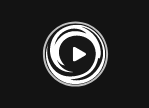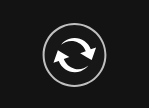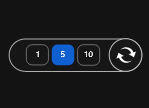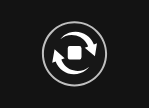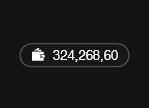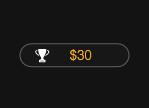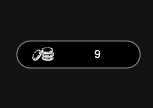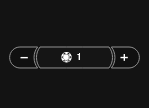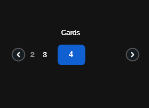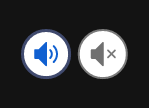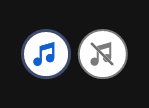- Select the amount of your Bet.
- Click ‘Play’ or ‘Play for me’ if you wish the system to reveal the cards for you.
- The amount won for each round will appear in the ‘Total Win’ field at the bottom of the screen.
- The total amount won will be added to your account balance (‘Balance’).
- Optional: select the Auto button for the automated system to play multiple rounds for you with the same settings. Stop at any time by clicking ‘Stop’.
Scratch button- SP (desktop)
| Game Buttons | |
|
Play Press the Play button to start the game. |
|
|
AutoPlay Game is playing in AutoPlay mode and displays the number of remaining games you have left to play. |
|
|
Number of games Select the Auto button if you want the random, automated system to play multiple games for you with the same settings. (Stop this at any time by clicking the Stop AutoPlay button.) |
|
|
Stop AutoPlay Click this button to stop playing in AutoPlay mode. Gameplay will stop at the end of the current round. The number of remaining rounds is displayed inside the button. |
|
|
Home Exit the game and return back to the Game Lobby. |
|
|
Real Balance Your total balance amount (money you have deposited into your account). |
|
|
Total Win Displays the amount won in each game. |
|
|
Deposit Make a deposit, and add funds to your balance.
|
|
|
Bet Settings |
|
|
Total Bet The total amount you are playing in this round. This is calculated by multiplying the number of pay lines played by the bet amount: Example: Number of pay lines = 5 Bet amount = 4 4 x 5 = 20 Total Bet = 20 |
|
|
Bet Select the amount of your bet per line. + Increases the amount of the bet - Decreases the amount of the bet |
|
|
Cards Shows the number of cards you are playing. + Increases the amount of cards to play (for certain games only). - Decreases the amount of cards to play (for certain games only). |
|
|
Sound Settings |
|
|
Sound · On - Turn the Sound on. · Off - Turn the Sound off.
|
|
|
Music In certain games you can turn the music on/off separately. |
|