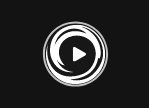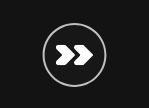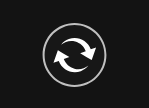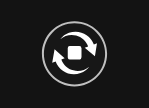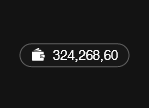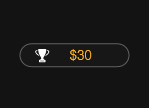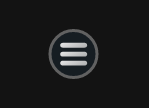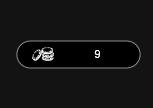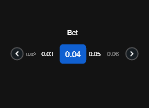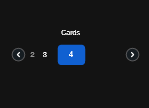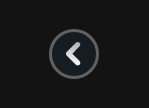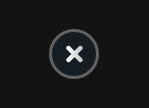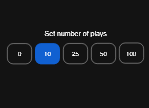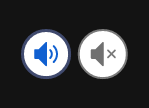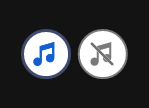| Game Buttons | |
|
Play Press the Play button to start the game. |
|
|
Play For Me Press the Play for Me Button to have the automated system play the game for you. |
|
|
AutoPlay Game is playing in AutoPlay mode and displays the number of remaining games you have left to play. |
|
|
Stop AutoPlay Click this button to stop playing in AutoPlay mode. Gameplay will stop at the end of the current round. The number of remaining rounds is displayed inside the button. |
|
 |
Home Exit the game and return back to the Game Lobby. |
|
Real Balance Your total balance amount (money you have deposited into your account). |
|
|
Total Win Displays the amount won in each game. |
|
| Deposit Make a deposit, and add funds to your balance. |
|
|
Menu Click the Menu button to view or change your Game Settings. |
|
|
Bet Settings |
|
|
Total Bet The total amount you are playing in this round. This is calculated by multiplying the number of cards played by the bet amount: Example: Number of cards = 5 Bet amount = 4 4 x 5 = 20 Total Bet = 20 |
|
|
Bet Select the amount of your bet. + Increases the amount of the bet - Decreases the amount of the bet |
|
|
Cards Shows the number of cards you are playing. + Increases the amount of cards to play (for certain games only). - Decreases the amount of cards to play (for certain games only). |
|
|
Back Button Takes you back to the actual game. |
|
|
Close Close the menu and go back to the game screen. |
|
|
AutoPlay This allows the random, automated system to play multiple games for you with the same settings. Turn on Autoplay by sliding the toggle to your preferred number of games. (Stop this at any time during the game by clicking the Stop AutoPlay button.) |
|
|
Sound Settings |
|
|
Sound · On - Turn the Sound on. · Off - Turn the Sound off. |
|
|
Music In certain games you can turn the music on/off separately. |
|