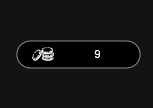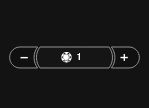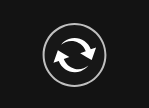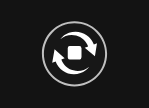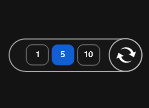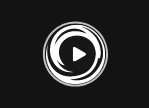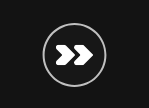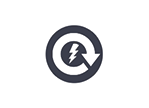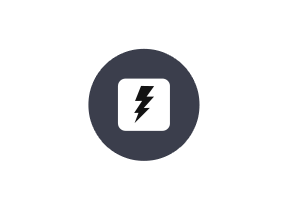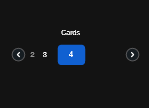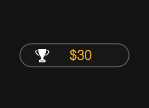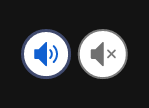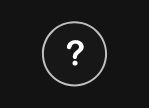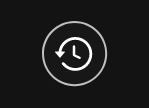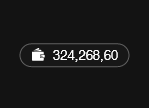Sẵn sàng cho một số trò tinh nghịch với điều ước của cỏ bốn lá và chầu bia ngẫu hứng! Bước lên, nhảy qua và bước vào vòng thưởng của xưởng bia để có chiến thắng lớn.
Quy tắc game cơ bản
• Mỗi game bao gồm 4 lá cào với 8 biểu tượng mỗi lá.
• Phần thưởng có sẵn hiển thị kế bên từng lá khi được tiết lộ.
• 3 biểu tượng giống nhau trên lá cung cấp một phần thưởng tiền mặt.
• 4 biểu tượng thưởng trong một vòng sẽ kích hoạt một game thưởng.
Tính năng thưởng
• Tiết lộ 4 biểu tượng thưởng trong một vòng sẽ kích hoạt game thưởng.
• Người chơi phải chọn trong số 9 thùng bia để thắng đến x75 tổng tiền cược trong phần thưởng tiền mặt!
• Người chơi bắt đầu với 2 lượt chọn và có thể tiết lộ một phần thưởng tiền mặt hoặc một phần thưởng thêm lượt.
• Khi người chơi hết lượt chọn, game thưởng sẽ kết thúc.
Hướng dẫn chơi game
• Chọn số Tiền cược của bạn.
• Nhấp ‘Chơi’ để mua lá.
• Tùy chọn: chọn nút Tự động để hệ thống tự động chơi nhiều vòng cho bạn với cùng một cài đặt.
• Số tiền thắng được cho từng vòng sẽ xuất hiện trong trường ‘Tổng thắng’ ở dưới cùng màn hình.
• Tổng thắng được sẽ được thêm vào số dư tài khoản (‘Số dư’).
Scratch button (desktop)
| Game Buttons | |
|
Total Bet The total amount you are playing in this round. Example: Number of cards = 5 |
|
|
Bet Select the amount of your bet per card. + Increases the amount of the bet - Decreases the amount of the bet
|
|
|
Auto Select the Auto button if you want the random, automated system to play multiple games for you with the same settings. (Stop this at any time by clicking the Stop AutoPlay button.) |
|
|
Stop AutoPlay Click this button to stop playing in AutoPlay mode. Gameplay will stop at the end of the current round. The number of remaining rounds is displayed inside the button. Note: If you have both AutoPlay and Turbo on, pressing Stop AutoPlay will stop the AutoPlay feature only. |
|
|
Number of games Select the Auto button if you want the random, automated system to play multiple games for you with the same settings. (Stop this at any time by clicking on the Stop AutoPlay button.) |
|
|
Play Press the Play button to start the game. |
|
|
Play For Me Press the Play for Me Button to have the automated system play the game for you. |
|
|
TurboPlay Click to play the game in Turbo mode. |
|
|
Stop TurboPlay Click to stop playing the game in Turbo mode. Note: If you have both AutoPlay and Turbo on, pressing Stop AutoPlay will stop the AutoPlay feature only. |
|
|
Cards Shows the number of cards you are playing. + Increases the amount of cards to play (for certain games only). - Decreases the amount of cards to play (for certain games only). |
|
|
Total Win Displays the amount won in each game. |
|
| Sound
Click to turn the sound on / off. |
|
|
Music In certain games you can turn the music off separately |
|
| Game Rules
Click to read the game rules for this game. |
|
|
Game History View the history of every round you played in the game. Either by video replay or a data table, you can see what bet you placed, what was the result of each round, and any winnings that may have occurred. |
|
| Real Balance
Your total balance amount (money you have deposited into your account). |
|
Scratch button (mobile)
| Game Buttons | |
|
Play Press the Play button to start the game. |
|
|
Play For Me Press the Play for Me Button to have the automated system play the game for you. |
|
|
AutoPlay Game is playing in AutoPlay mode and displays the number of remaining games you have left to play. |
|
|
Stop AutoPlay Click this button to stop playing in AutoPlay mode. Gameplay will stop at the end of the current round. The number of remaining rounds is displayed inside the button. |
|
|
TurboPlay Game is playing in Turbo mode. (To stop playing in TurboPlay, click the menu button, select Play Settings and slide Turbo Play to the Off position.) Note: If you have both AutoPlay and Turbo on, pressing Stop AutoPlay will stop the AutoPlay feature only. |
|
|
Home Exit the game and return back to the Game Lobby. |
|
|
Real Balance Your total balance amount (money you have deposited into your account). |
|
|
Total Win Displays the amount won in each game. |
|
|
Menu Click the Menu button to view or change your Game Settings. |
|
|
Total Bet The total amount you are playing in this round. This is calculated by multiplying the number of cards played by the bet amount: Example: Number of cards =5, Bet amount = 2. 2 x 5 = 10 Total Bet = 10 |
|
|
Bet Select the amount of your bet. + Increases the amount of the bet - Decreases the amount of the bet |
|
|
Cards Shows the number of cards you are playing.
|
|
|
Back Button Takes you back to the actual game. |
|
|
Game History View the history of every round you played in the game. Either by video replay or a data table, you can see what bet you placed, what was the result of each round, and and any winnings that may have occurred. |
|
|
AutoPlay This allows the random, automated system to play multiple games for you with the same settings. Turn on Autoplay by sliding the toggle to your preferred number of games. (Stop this at any time during the game by clicking the Stop AutoPlay button.) |
|
|
Sound
|
|
|
Music In certain games you can turn the music off separately |
|